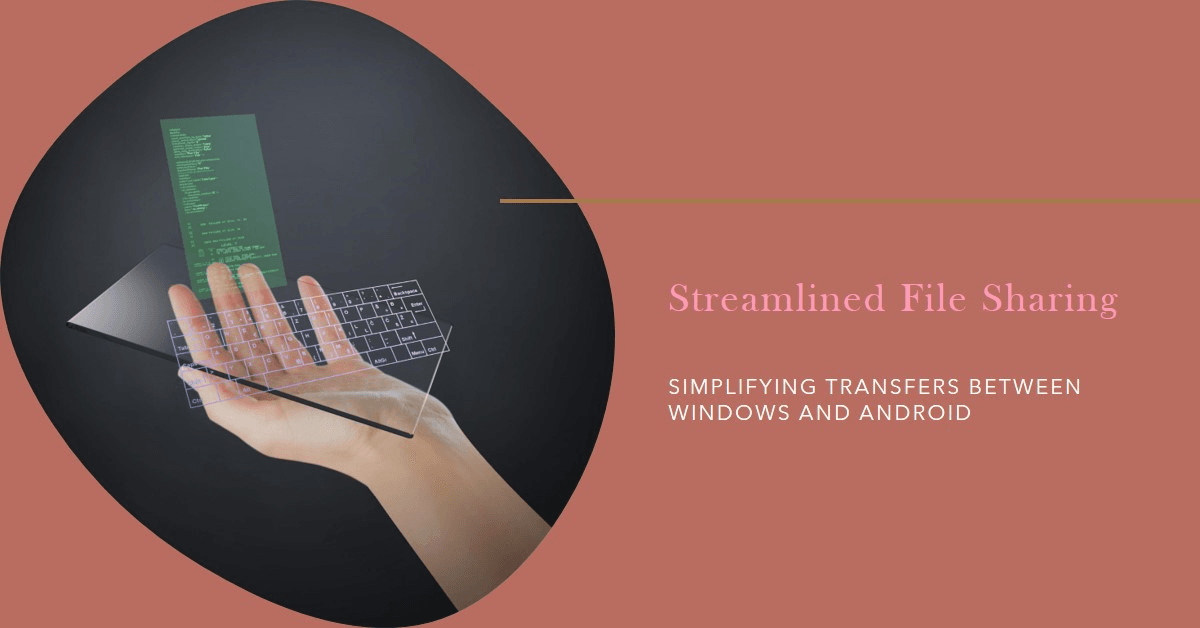For users who navigate between Windows PCs and Android phones, transferring files can often be a cumbersome task. Microsoft, however, is introducing a significant improvement through a new update currently in beta testing.
This update ushers in a new feature within the Windows 11 share menu: a dedicated “My Phone” icon. This icon streamlines the process of sending documents, photos, and other content directly from your Windows PC to your Android device.
Enhanced Workflow with Effortless Transfers
The streamlined process leverages the existing “Phone Link” app on Windows and its counterpart, “Link to Windows” on Android. Once your devices are paired using these apps, the “My Phone” icon appears within the Windows share menu. By simply clicking the icon, you can select the specific Android device you wish to transfer the file to.
Eliminating Workarounds for Increased Efficiency
This update eliminates the need for inefficient workarounds, such as emailing files to yourself or utilizing cloud storage services as an intermediary step. The “My Phone” functionality seamlessly integrates file transfer into your workflow, boosting overall efficiency.
Current Availability and Future Potential
It’s important to acknowledge that this feature is currently limited to Windows Insiders within the beta channel. This signifies that the feature is still under development and undergoing testing before a wider public release.
A Step Towards a Unified Ecosystem
This update represents a positive step towards a more unified experience between Windows and Android devices. By simplifying file sharing, Microsoft is facilitating a smoother transition between these two widely used platforms.
Looking Forward to a Frictionless Future
While the beta program offers a glimpse into upcoming features, an official release date for the general public remains undisclosed. However, with this promising update in development, a future of effortless file transfer between Windows and Android seems assured.
How to use this features?
While the “My Phone” file sharing feature is currently in beta testing, here’s a general idea of how it will work based on the existing Phone Link app:
Requirements:
- A Windows 10 or 11 PC. (For Windows 10, you might need an update to access Phone Link).
- An Android phone.
- The Phone Link app installed on your Windows PC (pre-installed on Windows 11).
- The Link to Windows app downloaded and installed on your Android phone (available on Google Play).
- Both devices signed in with the same Microsoft account.
Steps (might differ slightly in final release):
- Pair your devices: Open Phone Link on your PC and follow the on-screen instructions to link your Android phone using a QR code or manual code. Grant necessary permissions on your phone.
- Locate the “My Phone” icon: Once paired, within Windows File Explorer or any app with a share function, look for the share menu. In the beta version, a new “My Phone” icon should be present.
- Transfer files: Click the “My Phone” icon and choose the specific Android device you want to transfer the file to. Select the file(s) you want to send and confirm the transfer.
Additional Notes:
- This feature is currently in beta testing, so the final steps might differ slightly upon official release.
- For more information on Phone Link setup, you can refer to the official Microsoft guide: https://www.microsoft.com/en-us/windows/sync-across-your-devices
#epicinfinite #epicarticle #epicblog
How do you currently transfer files between your Windows PC and Android phone? We’d love to hear your preferred methods in the comments!